Cursor Tips And Tricks Part I
NOTE: This post was written using Cursor 0.46 version. Older versions may lack features mentioned below
Commit Often
Once you have working implementation, commit it with git commit. Having this habit will save you from loosing important work.
Use Agent Mode

The primary mode for most interactions, better than Ask or Edit modes for comprehensive tasks.
Enable YOLO Mode

Allows Cursor to run tests and build commands, create files/directories under controlled conditions.
Model Selection: Use Claude 3.5 Sonnet as default
It's generally more reliable than Claude 3.7 for coding tasks.
Test-Driven Development
Have Cursor write tests first, then implement code, and automatically iterate until tests pass.
Command K Shortcut
Quick inline code editing for selected text without opening full agent interface.
Command I Shortcut
Opens agent interface with selected code as context.
Terminal Commands

Use Cursor to simplify complex terminal commands (e.g., "list my five most recent git branches").
Auto-Complete Tab Navigation
Use tab to navigate through auto-complete suggestions efficiently.
Commit Message Generation
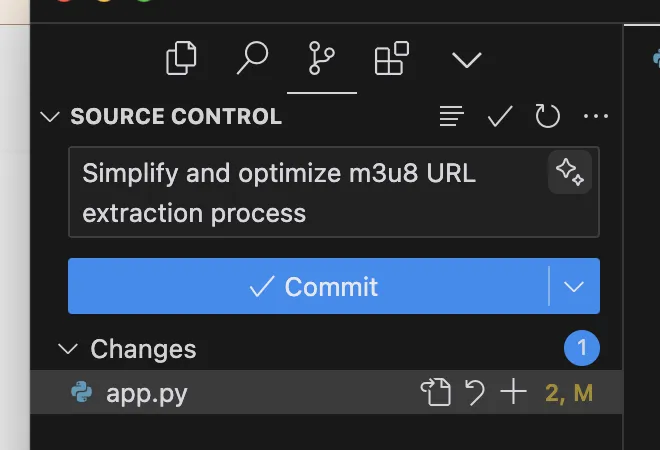
Use the magic wand in source control to auto-generate commit messages.
Bug Finder Feature
Analyzes code changes for potential issues and suggests fixes.
Interaction with LLM in the Composer mode
Provide feedback and iterate with the AI. Iterate with small and atomic changes. Feature by feature. Commit frequently